How to Control your devices within the amaran Mobile App
1.How do I adjust intensity?
Intensity can be adjusted in the Device or Scenes Menu by using the slider or clicking into the device and using the slider at the bottom of the page. If you click “All” you can control the intensity of all devices.

2. How do I adjust color (CCT or HSI) and effects on a device?
To adjust color or add effects to devices or groups simply press on the device and you will into the control menu.
Daylight fixtures can only adjust intensity(INT) and Effects parameters.
Bi-color fixtures can adjust intensity(INT), color temperature(CCT), and Effect parameters.
RGB fixtures can adjust intensity(INT), color temperature(CCT), Green/Magenta Shift(G/M), Color(HSI) and Effect parameters.
CCT Control
CCT or correlated color temperature allows you to change the color temperature or warmth or coolness of the white light. Fixtures with RGB will be able to control a Green/Magenta shift as well. You can use the preset color temperature buttons for most setups.

HSI Control
HSI or color control allows you to use a color wheel to pick your preferred color. You can save colors to your swatch bar by click the white “+” box. If you have all swatches taken up you can delete a color swatch by dragging it away from that swatch box and letting go.

Effects Control
Effects control allows you to apply preset lighting effects. You can click the edit icon in the top right corner of the effect box to further change parameters of the effect.

3. What are and how do I save and use Presets?
Presets are meant to save a certain parameters such as a certain color and intensity and apply it to other lights in the future. This could just be a favorite color or a modified effect that you like using. Presets can be made in all Control menus and can apply to any similarly capable fixtures.

First select a device and parameter you want to save in the “Control Menu”.
Tap ”Presets”on the right side of the screen.
Name the preset and save. It will now be added to the Preset menu under its type of control (CCT, HSI, or Effect).

Select another device or group you want to apply the Preset to.
Tap “Preset” and click “See all”
Click the type of control you made the preset in (CCT, HSI, or Effect).
Tap prefered Preset and it will be applied to this new fixture.
3. What are Shortcuts and how do I save and use them?
Shortcuts are a really great tool to help content creators save different setups and save time.
A Shortcut profile allows users to save an entire setup, with the parameters of each light fixture, so you can quickly recall and shift between different lighting plans.
Alter fixtures to create a look of your choice.

Tap on "Shortcut” and then tap “Add Shortcut”
Confirm “Devices” and parameters set. Name the “Shortcut”. Click “Confirm” at the bottom.

Note:
All Shortcuts can be edited after creation by clicking the ellipses and editing the parameters
3.How do I control multiple fixtures together as a group?
The amaran App allows you to group together devices for simultaneous control. You can combine them in either the Devices or Scene Menu. This will allow you to match settings in the group and sync effects made.
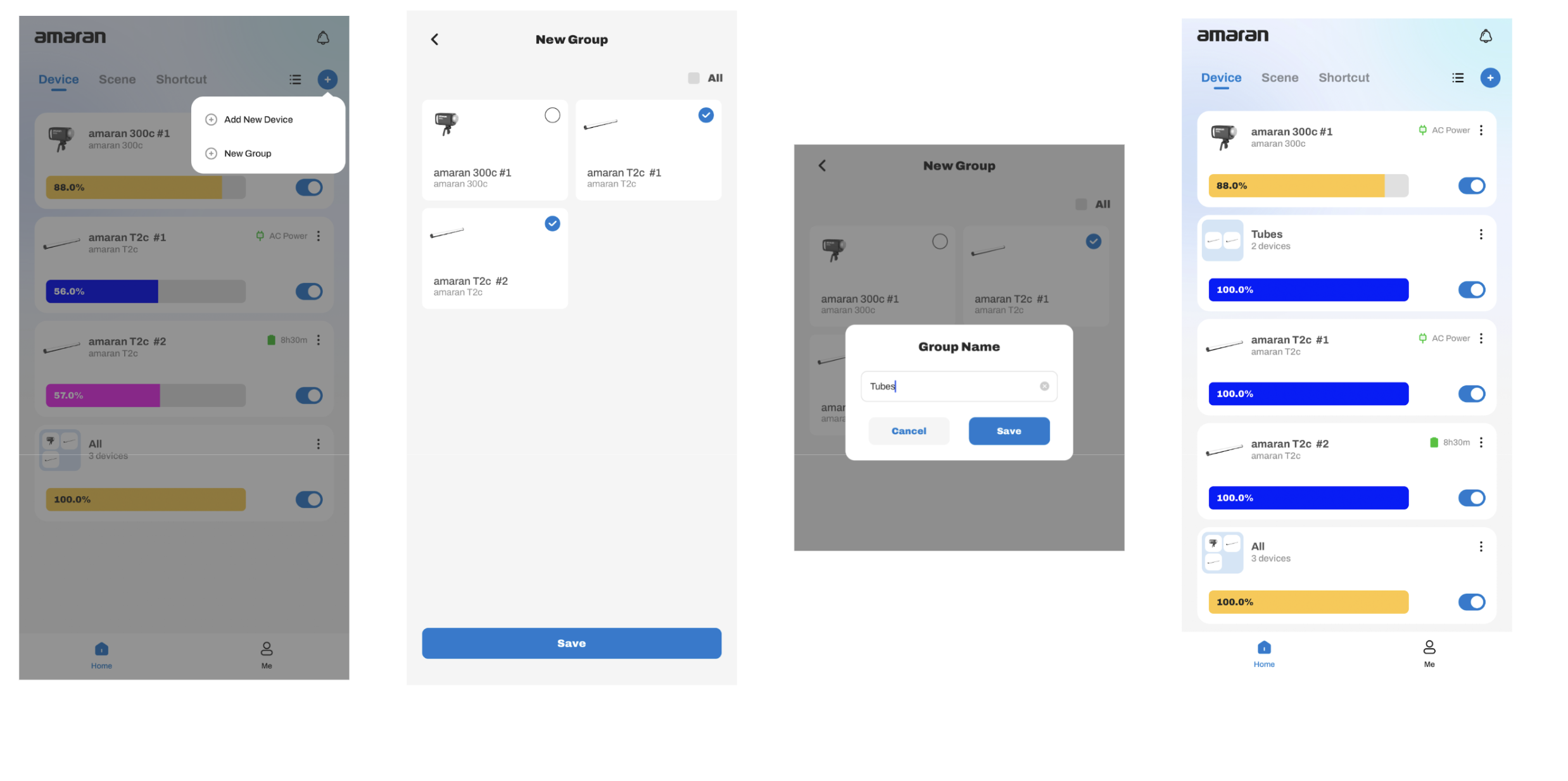
To make a group the “Devices” or “Scene” Menu”, Press the “+” Button and tap the devices you want to group together and “Save” at the bottom. Name the Group and save.