Learn how to control
1.How do I adjust intensity?
Intensity can be adjusted in the Device or Scenes Menu by using the slider If you click “All” you can control the intensity of all devices.
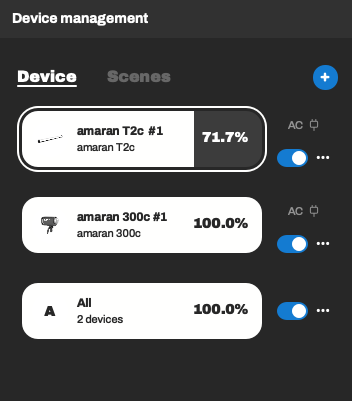
2. How do I adjust color (CCT or HSI) and effects on a device?
To adjust color or add effects to devices or groups simply press on the device and you will into the control menu.
Daylight fixtures can only adjust intensity(INT) and Effects parameters.
Bi-color fixtures can adjust intensity(INT), color temperature(CCT), and Effect parameters.
RGB fixtures can adjust intensity(INT), color temperature(CCT), Green/Magenta Shift(G/M), Color(HSI) and Effect parameters.
CCT Control
CCT or correlated color temperature allows you to change the color temperature or warmth or coolness of the white light. Fixtures with RGB will be able to control a Green/Magenta shift as well. You can use the preset color temperature buttons for most setups.

HSI Control
HSI or color control allows you to use a color wheel to pick your preferred color. You can save colors to your swatch bar by click the white “+” box. If you have all swatches taken up you can delete a color swatch by dragging it away from that swatch box and letting go

Effects Control
Effects control, located under the "Tools" tile, allows you to apply preset lighting effects. You can click the edit icon in the top right corner of the effect box to further change parameters of the effect.
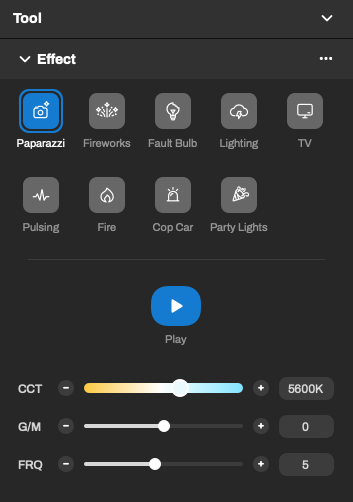
3. What are and how do I save and use Presets?
Presets are meant to save a certain parameters such as a certain color and intensity and apply it to other lights in the future. This could just be a favorite color or a modified effect that you like using. Presets can be made in all Control menus and can apply to any similarly capable fixtures.
First select a device and set the parameter you want to save. In this case I am adding an HSI color effect but you can use presets for CCT, Colors, and Effects panels.


Name the preset and save. It will now be added to the Preset menu under its type of control (CCT, HSI, or Effect).


Select another device or group you want to apply the Preset to.
Click the Preset you want and the parameters will update.
3. What are and how do I save and use Shortcuts?
Shortcuts are a really great tool to help content creators save different setups and save time.
A Shortcut profile allows users to save an entire setup, with the parameters of each light fixture, so you can quickly recall and shift between different lighting plans.
To create a shortcut alter your fixtures to create a look of your choice.

Look for the Shortcut Tile

Press the White "+" button to add a Shortcut

Confirm which fixture you want to add and name the Shortcut. Press Confirm

Shortcut has been made!
Note:
All Shortcuts can be edited after creation by clicking the ellipses and editing the parameters